MS Word – MS Word Interface, Features, and Importance
MS Word is a word processing software developed by Microsoft. It allows you to create documents such as letters, reports, brochures, etc. The main function of Word Processing Software is to allow you to write text and insert pictures, tables, charts, etc. into a document.
Check out these examples of word processors and how they compare.
Microsoft Office was originally developed by Bill Gates and Paul Allen back in 1985. Since then, it has evolved into a suite of applications that include Word, PowerPoint, Excel, Outlook, OneNote, Publisher, Access, and Skype. Microsoft Word is developed by Charles Simonyi and Richard Brodie.
Features of MS Word
The following are the basic features of MS Word:
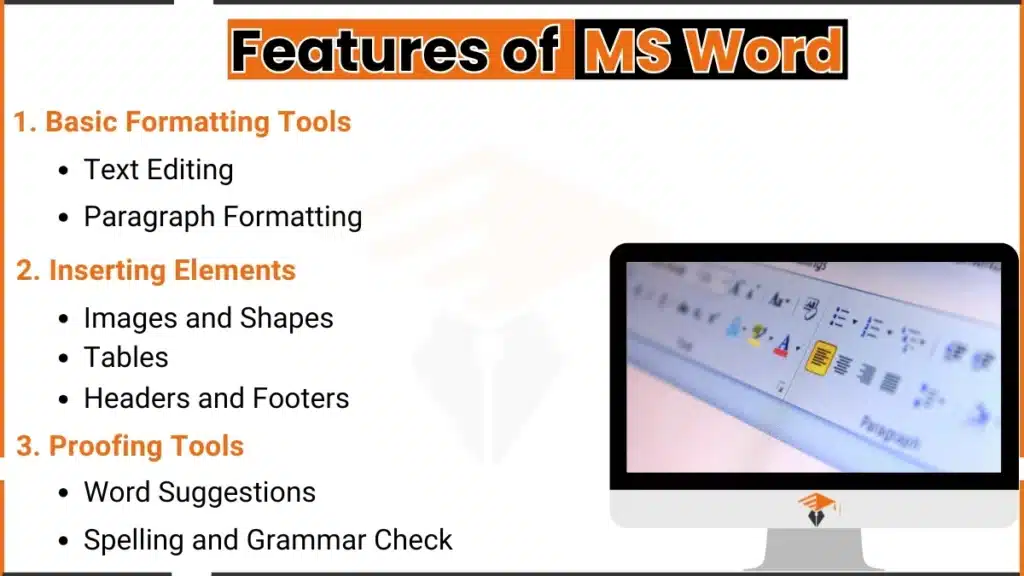
1. Basic Formatting Tools
MS Word provides powerful formatting features. Use the font group in MS Word to adjust font type, size, and color. Add bold, italics, or underline for emphasis. Alignments in MS Word include left, center, right, and the option for justify alignment in MS Word, ensuring a polished and professional text layout.
2. Inserting Elements
MS Word excels at incorporating visuals. Insert MS Word images or a MS Word picture using the “Insert” tab. Add icons in MS Word with names or use inserting diagrams in MS Word for visual clarity. Create tables to structure data effectively. Enhance page design with headers and footers for titles, logos, or page numbers.
3. Proofing Tools
Enhance accuracy with proofing tools in Microsoft Word. Use the thesaurus tool in MS Word for synonyms to refine language. Spell check in MS Word and grammar check in MS Word highlight errors instantly. Auto-correct in MS Word fixes common typos, ensuring seamless writing.
MS Word’s intuitive toolbar in MS Word includes the menu bar in MS Word and various types of tabs in MS Word for easy navigation. The status bar function in MS Word displays page count, word count, and layout details. Together, these features and tools create a complete, user-friendly Microsoft Word interface diagram.
MS Word Window Interface
The MS Word window includes several essential components. Key components of the MS Word window include the title bar, menu bar, and status bar. The MS Word window diagram visually represents these parts of the MS Word window for better understanding.
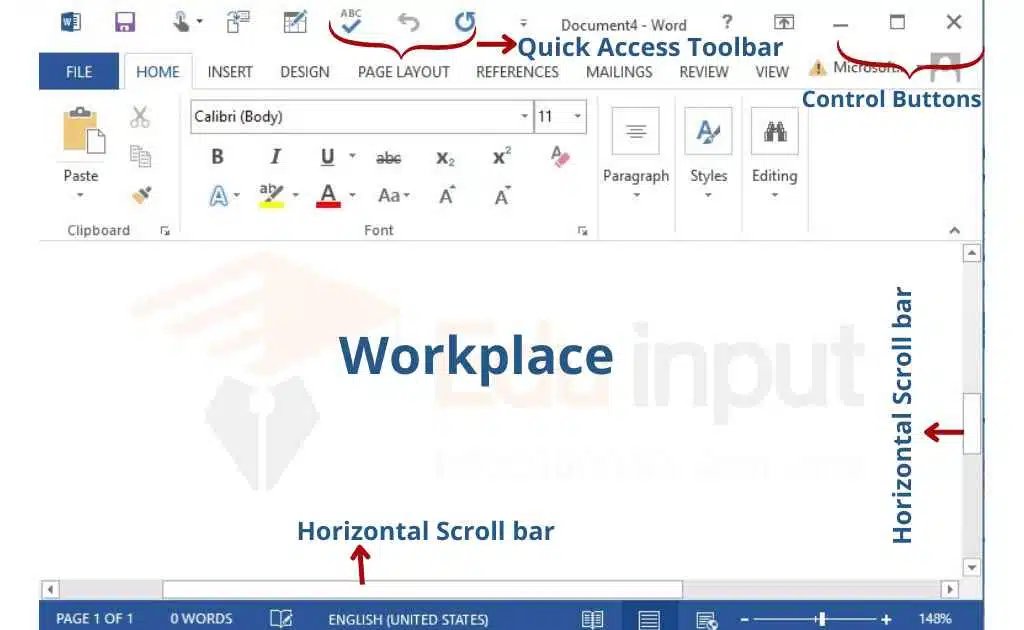
Title Bar
The title bar of MS Word displays the document’s name and is located at the top of the window. Key title bar features include quick access to minimize, maximize, and close options. The title bar function in MS Word ensures easy identification of the current document.
Menu Bar
The menu bar in MS Word contains various tabs like Home, Insert, Design, Layout, and more. Each tab offers specific tools. Features of the menu bar in MS Word include efficient navigation and access to formatting, alignment, and inserting options. The function of the menu bar in MS Word is to organize tools for productivity.
Fonts
The font group in MS Word allows customization of text. Fonts in MS Word can be modified by style, size, and color. Use the MS Word font group to bold, italicize, or underline text, and set a professional tone in documents.
- Font size: Font size can be set from the formatting toolbar. Font size is measured in points. A common font size used in business documents is 82-point types.
- Font style: Font style is used to make the test bold, italicize, and underline the text formatting toolbar contains a separate button for all of these options.
- Font color: Font color option is used to change the color of the test.
Different Alignments in MS Word
Alignments improve text presentation. Types of alignments in MS Word include left, center, right, and justified. Use justify alignment in MS Word to evenly space text along both margins, creating a clean layout. Here are different types of alignments in MS Word.
- Left alignment: we can align the data to the left side by clicking on the left alignment button or by shortcut key ctrl + l.
- Left alignment: we can align the data to the right side by clicking on the right alignment button or by shortcut key ctrl + r.
- Center alignment: we can align the data in the middle of the cell by clicking on the left alignment button or by shortcut key ctrl + E.
- Justify alignment: Justify alignment is used to align the data on both margins. We can justify the data by clicking on the justify alignment button or by shortcut key ctrl + J.
Status Bar
The status bar in MS Word displays the word count, page number, and layout options. The function of the status bar in MS Word also includes zooming and customization for added convenience. Status bar components make navigation and editing intuitive.
Quick Access Toolbar
The toolbar in MS Word provides shortcuts for saving, undo, redo, and more. Quick Access Toolbar features include the ability to add frequently used tools for efficient workflow.
- Undo: The undo command is used to remove the last change made in the document. We can also apply to undo option by shortcut key ctrl + Z.
- Redo: the redo command is used to remove the last effect of undo. We can also apply the redo option by short cut key ctrl + Y
- Save: this option is used to save the document for future use. The shortcut key of Save is (Ctrl + S)
Scroll Bars
MS Word includes both vertical and horizontal scroll bars. The scroll bar in MS Word facilitates easy movement within the document. The function of the scroll bar in MS Word ensures seamless navigation up, down, left, or right.
Rulers
The rulers in MS Word help set tab stops, indents, and margins. The function of rulers in MS Word includes precise placement of elements on the page. Types of rulers in MS Word include horizontal and vertical rulers for enhanced control.
Importance of MS Word for Students
MS Word helps students with assignments, projects, and organizing study materials. Using MS Word teaches important skills, such as formatting text, organizing information, and using digital tools for communication.
These skills are valuable for school and will be helpful in future work and personal projects. Learning MS Word early prepares students for a world where digital communication is important.
Frequently Asked Questions (FAQs)
What should I do if I accidentally close MS Word without saving it?
MS Word has an AutoRecover feature that can help retrieve unsaved documents. It may show the recovered file when you reopen Word.
What are the 5 functions of Microsoft Word?
Creating documents.
Adding Images to Documents.
Add placeholder text.
Convert a list to a table.
Quick selection methods.
Who invented Microsoft Word?
Charles Simonyi and Richard Brodie invented Microsoft Word.
What are the 7 elements of MS Office?
· Title bar
· Status bar
· Menu bar
· Scroll bar (horizontal and vertical)
· Quick access toolbar
· Control buttons
· Workplace


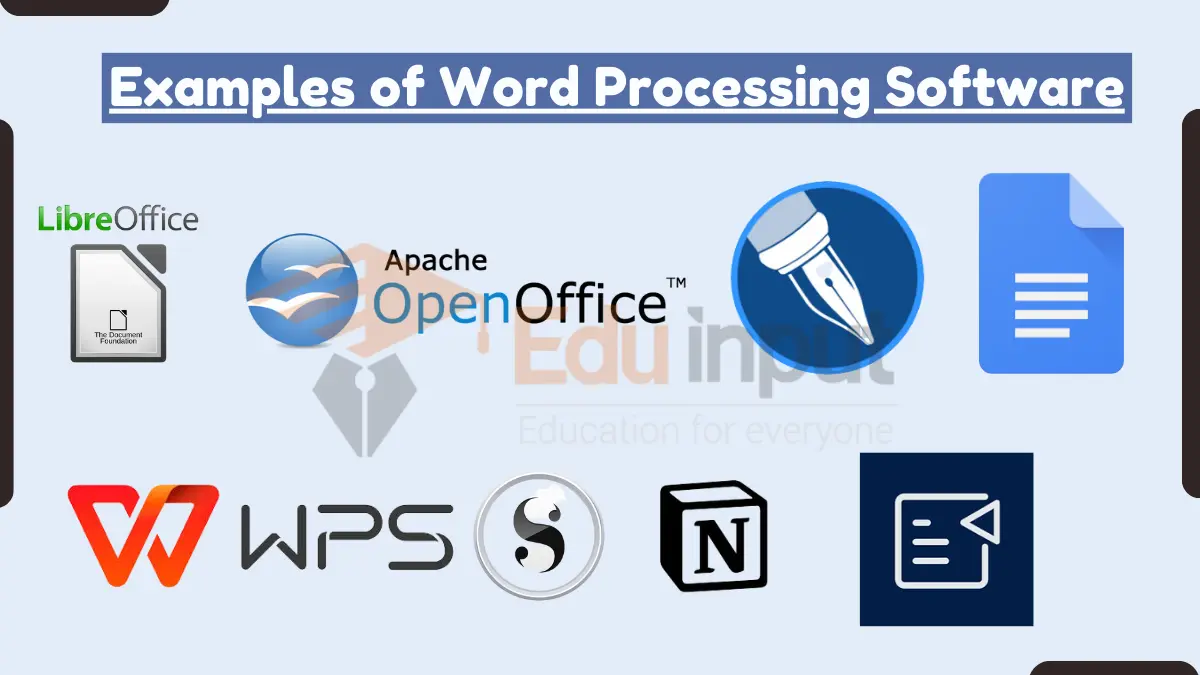



Leave a Reply