15 Examples of Keyboard Shortcuts
Keyboard shortcuts are alternative ways to perform tasks typically done with a mouse. Learning them can enhance your computer productivity.
Examples of Keyboard Shortcuts
Here are a few examples of keyboard shortcuts:
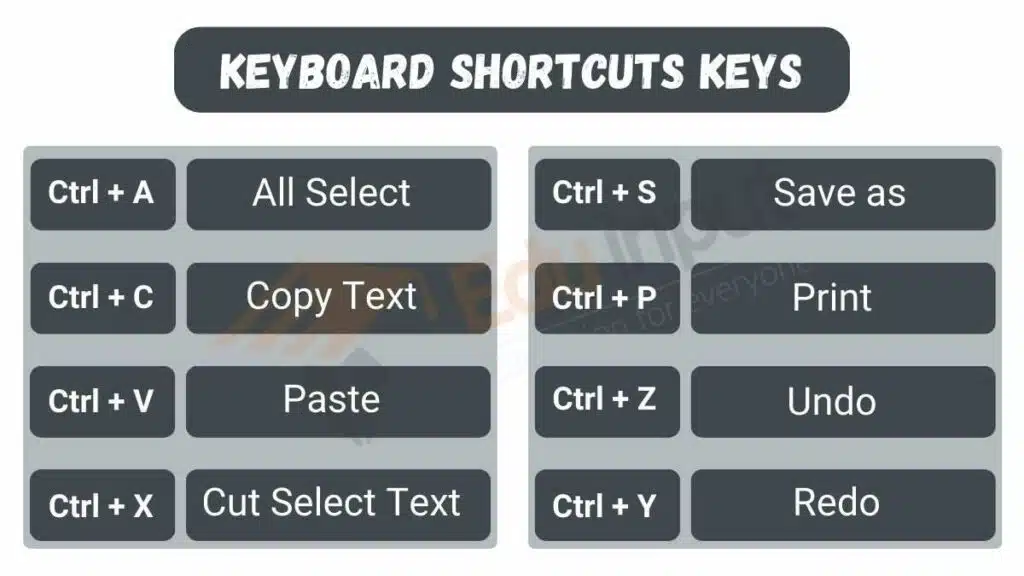
1. Copy
Press Ctrl and C (or command and C on Mac) to copy selected text or files.
2. Paste
Press Ctrl and V (or commandV on Mac) to paste copied text or files into a new location.
3. Cut
Press Ctrl and X (or command and X on Mac) to remove selected items and copy them to the clipboard.
4. Undo
Press Ctrl and Z (or command and Z on Mac) to reverse your last action.
5. Redo
Press Ctrl and Y (or commandShift + Z on Mac) to re-apply an action you have undone.
6. Select All
Press Ctrl and A (or command and A on Mac) to quickly select everything in a document or window.
7. Find
Press Ctrl and F (or commandF on Mac) to open the search function to locate text quickly.
8. Save
Press Ctrl and S (or commandS on Mac) to save your current document or file.
9. Switch applications
Press Alt and Tab (or commandTab on Mac) to rotate through open applications.
10. New document
Press Ctrl and N (or commandN on Mac) to quickly start a new document in many applications.
11. Print
Press Ctrl and P (or commandP on Mac) to open the print dialog box to print a file.
12. Bold
Press Ctrl and B (or commandB on Mac) to make selected text bold.
13. Italics
Press Ctrl and I (or command and I on Mac) to italicize selected text.
14. Zoom in
Press Ctrl and + (or command+ on Mac) to enlarge the view.
15. Zoom out
Press Ctrl and - (or command- on Mac) to shrink the view.
Learning keyboard shortcuts can make you much more productive on the computer. Try incorporating common shortcuts into your daily workflow to complete tasks more efficiently. With practice, these keyboard sequences will become second nature.
FAQs
What is a shortcut simple definition?
A shortcut is a quicker way to perform a task or access something, usually by using a key combination or a simplified method.
What is the keyboard shortcut function?
Keyboard shortcuts are key combinations that help perform tasks quickly without using a mouse. They save time and make it easier to navigate or use software, such as pressing Ctrl + C to copy or Ctrl + V to paste.
What is Ctrl+A to Z?
Ctrl + A: Select all content.
Ctrl + B: Bold selected text.
Ctrl + C: Copy selected content.
Ctrl + D: Open many programs’ “Save as” dialog.
Ctrl + E: Center align text (in word processors).
Ctrl + F: Search for text in the “Find” dialog.
Ctrl + G: Go to a specific location (in browsers or editors).
Ctrl + H: Open the “Find and Replace” dialog.
Ctrl + I: Italicize selected text.
Ctrl + J: Open downloads (in browsers).
Ctrl + K: Insert a hyperlink (in many apps).
Ctrl + L: Highlight the URL in the browser’s address bar.
Ctrl + M: Minimize window (in some programs).
Ctrl + N: Open a new window or document.
Ctrl + O: Open a file.
Ctrl + P: Print the current document.
Ctrl + Q: Quit the application (in some programs).
Ctrl + R: Refresh the page or document.
Ctrl + S: Save the document.
Ctrl + T: Open a new tab in browsers.
Ctrl + U: View page source in browsers.
Ctrl + V: Paste copied content.
Ctrl + W: Close the current tab or window.
Ctrl + X: Cut selected content.
Ctrl + Y: Redo the last action.
Ctrl + Z: Undo the last action.

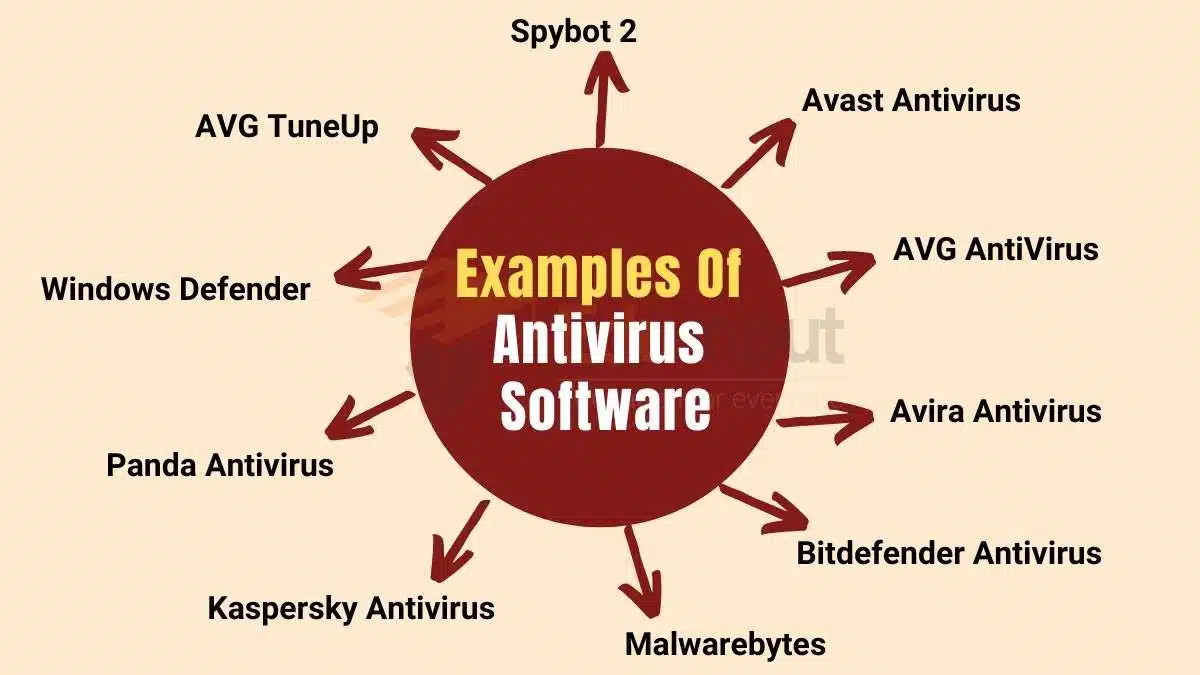

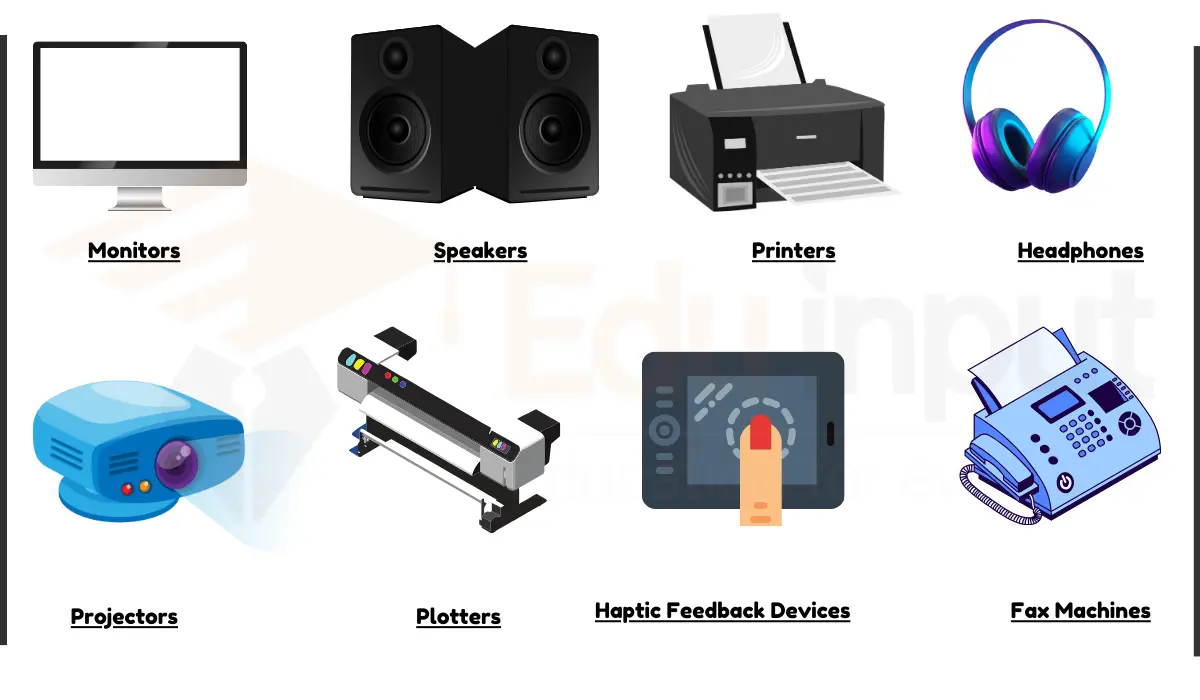
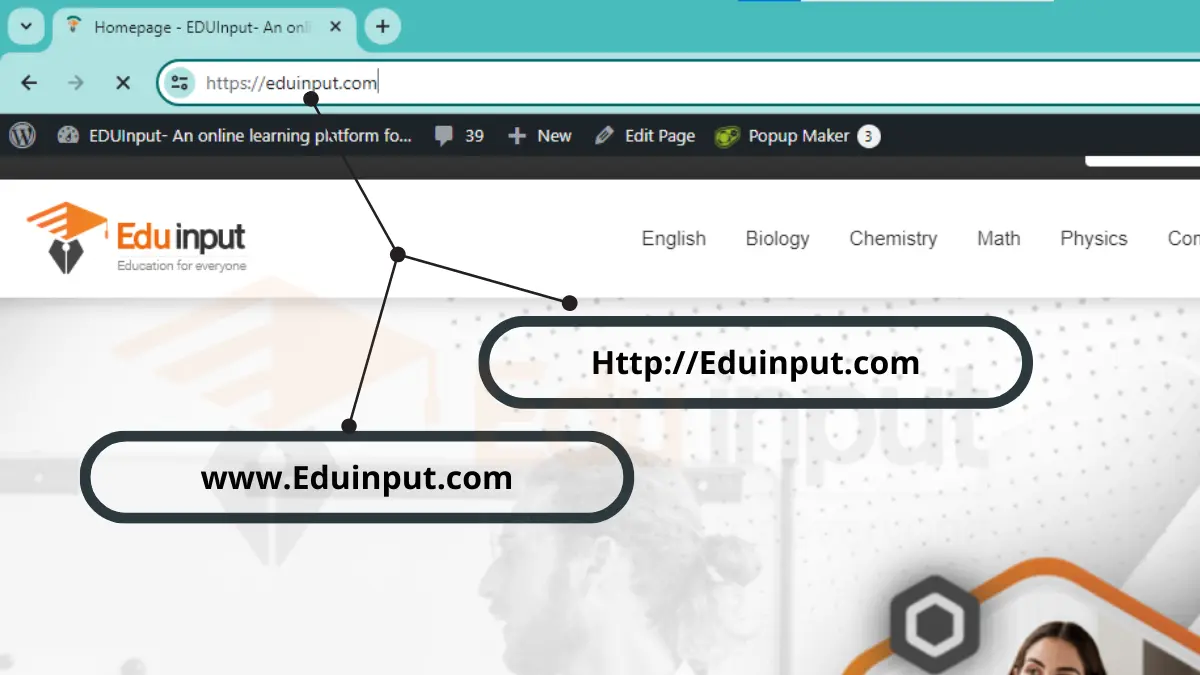


Leave a Reply