Tables in MS Word-Steps To Create Table
The table is used to maintain data in an organized manner. A table is a method of presenting information in rows and columns. Tables are a great way to organize data in Excel. You can create them using the Table function.
In a table, the intersection of row and column is called a cell. The user can enter text or numbers in a cell and sort them. Some calculations can be performed in the table.
Read about various word processing software examples that support table creation in MS Word.
Steps to Create Table
- Open a new document.
- Click on the table option in the insert tab.
- Highlight the number of rows and columns. The table gets inserted into the documents.
Or
- Click on the table option in the insert tab. A dialogue box appears.
- Select the number of rows and columns. The table gets inserted.
Rows: The horizontally arranged lines are called rows
Columns: The vertically arranged cells are called columns.
Inserting Rows
The following procedure is used to insert rows in a table
- Place the cursor in the row above or below which a row is to be inserted.
- Select table> Insert > row above or row below.
Deleting the rows
- Click on the row above or below which a row is to be deleted.
- Select table > delete row
Inserting Columns
The following procedure is used to insert columns in a table
- Place the cursor in the column left or right in which a column is to be inserted.
- Select table > Insert > column above or column below.
Deleting the rows
- Click on the row above or below which a row is to be deleted.
- Select table > delete row
To move and resize a table
The following procedure is used to move a table:
1. Place the cursor over the table. A table resize handle will appear on the right bottom corner of the table.
2. Place the cursor over the table resize handle. The cursor will change to an arrow shape.
3. Drag table resize handle to change table size.
The procedure is used to move a table
1. Place the cursor over the table. A table move handle will appear on the top left corner of the table.
2. Place the cursor over the table and move the handle. The cursor will move the handle shape.
3. Click and drag the table to change its location.


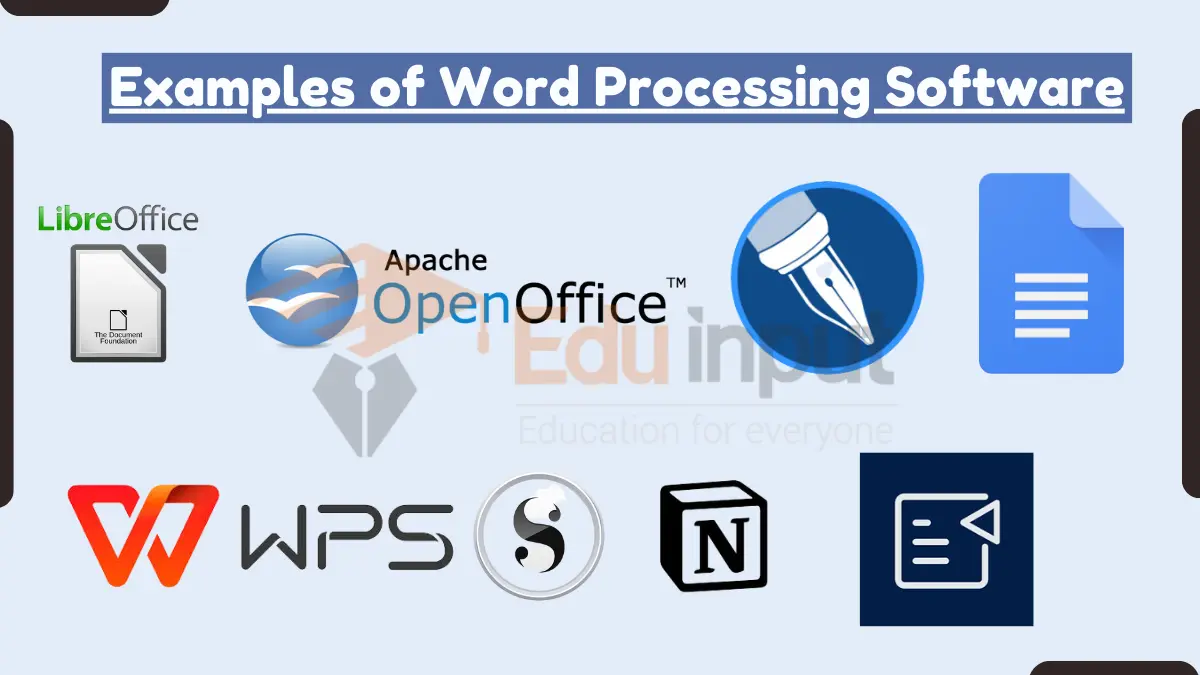




Leave a Reply