14 Examples of Icons in Computer
Learn to code with Codecademy
Icons are visual representations of digital objects or functions. They are used to help users navigate and interact with computer interfaces. Common icons include the home icon, the settings icon, app icons, folder icons, the trash icon, the share icon, and the power icon.
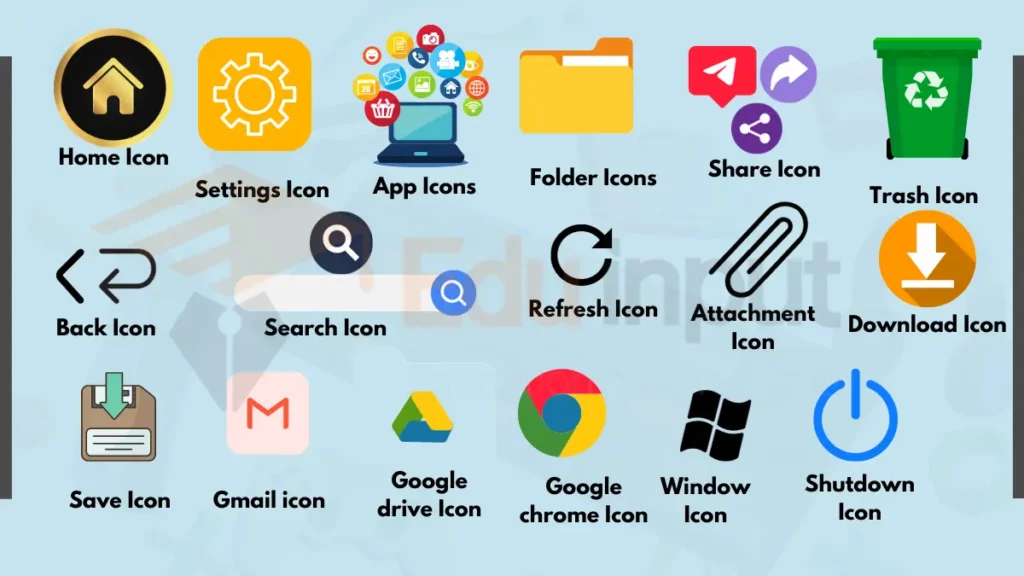
The home icon takes users back to the main home screen of their device. The settings icon allows users to customize their device’s preferences. App icons represent software applications. Folder icons organize apps and files into groups.
The trash icon deletes files that are no longer needed. The share icon lets users share files with others. The power icon allows users to turn their devices on or off.
Examples of Icons
Here are some examples of the icons:
1. Home Icon
The home icon looks like a little house. Tapping the home icon takes you back to the main home screen. On the home screen, you can access all your apps, widgets, and files. When you get lost in a submenus, the home icon helps you navigate back to the beginning.
2. Settings Icon
The settings icon is shaped like a gear. Tapping the settings icon leads to the control panel. In the settings menu, you can change preferences. You can change display brightness, notification sounds, WiFi networks, and battery usage. The settings icon is the gateway to customizing your device experience.
3. App Icons
App icons are colorful squares. Each app icon represents a software application. Tapping an app icon opens the app so you can use it. The imagery helps identify the app at a glance. For example, the camera icon is for the camera app. Opening apps with icons is faster than browsing menus.
4. Folder Icons
Folder icons look like little folders. Folder icons represent groups of apps or files stored together. Tapping a folder icon pops open a window. The window shows the folder’s contents. Folders organize apps to reduce clutter on the home screen. Folder names summarize the contents, like “Social Media.”
5. Trash Icon
The trash icon looks like a wastebasket. It deletes files when you drag and drop them on it. The trash icon provides a visual cue to get rid of unneeded items. These include documents, photos, downloads, and other data. The trash temporarily stores deleted items before permanent removal.
6. Share Icon
The share icon looks like a box with an arrow coming out. Tapping the share icon displays options for sharing files. You can share via messaging apps, social media, email, and more. It allows swift distribution of content. You can share content with friends, family, or the public.
7. Back Icon
The back icon is shaped like an arrow pointing to the left. Tapping the back icon returns you to the previous screen. It allows you to retrace your steps if you change your mind or get stuck. The back icon is essential for navigating through menus and submenus.
8. Forward Icon
The forward icon looks like an arrow pointing to the right. It is the opposite of the back icon. Tapping the forward icon takes you to the next screen or page. Use it to move forward again after hitting the back icon.
9. Refresh Icon
The refresh icon resembles a circular arrow. Tap the refresh icon to reload the current screen or page. Refreshing updates content to show new data or changes. It is handy when pages fail to load fully or seem outdated.
10. Search Icon
The search icon is shaped like a magnifying glass. Tapping the search icon lets you find apps, files, settings and information. In the search bar you can type keywords to look for specific items. Search helps you locate content quickly on large devices.
11. Attachment Icon
The attachment icon looks like a paper clip. It is used when composing emails or messages. Tapping the attachment icon allows you to select files to include. Attachments let you send documents, photos, videos, and other data to recipients.
12. Download Icon
The download icon is a downwards pointing arrow. It signifies content being downloaded from the internet onto your device. Tapping downloads displays their status and speed. The icon turns into a box when downloads complete successfully.
13. Upload Icon
The upload icon is an upwards pointing arrow. It represents files transferred from your device to online services. Uploads attach files or share content like social media posts. The upload icon changes when your transfer finishes.
14. Bookmark Icon
The bookmark icon is shaped like a ribbon or tag. It lets you save links to web pages and articles to revisit later. Tapped bookmarks are stored for quick access instead of typing URLs. The icon denotes valuable content worth saving.

 written by
written by 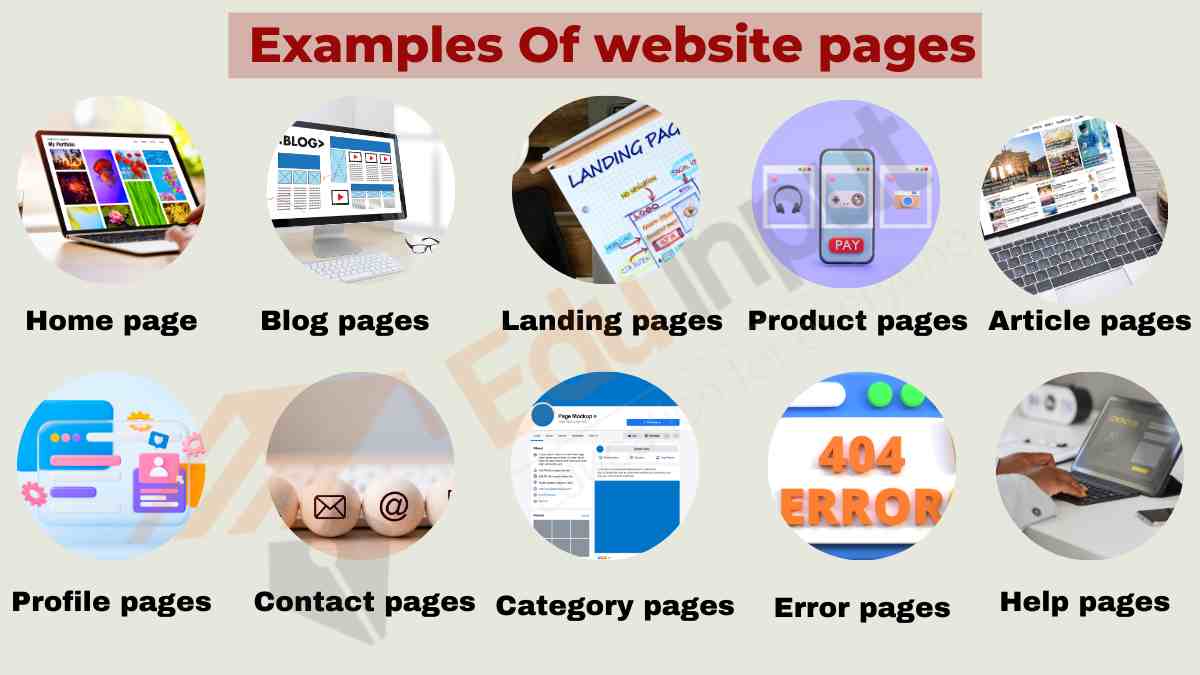
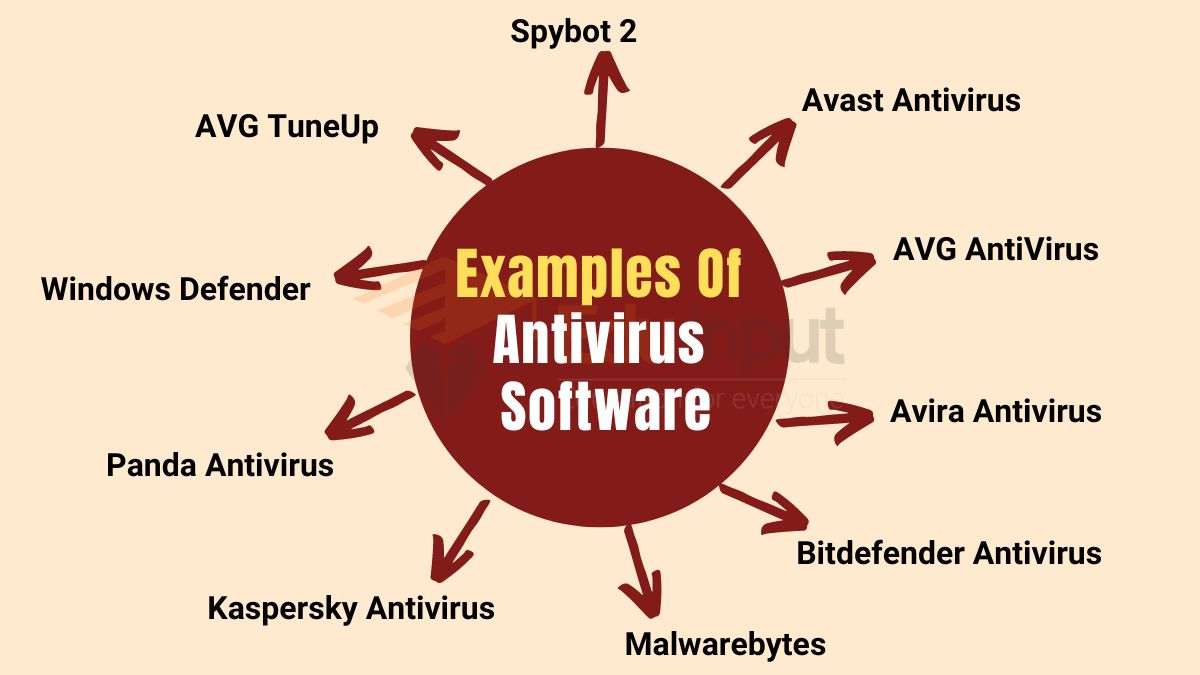
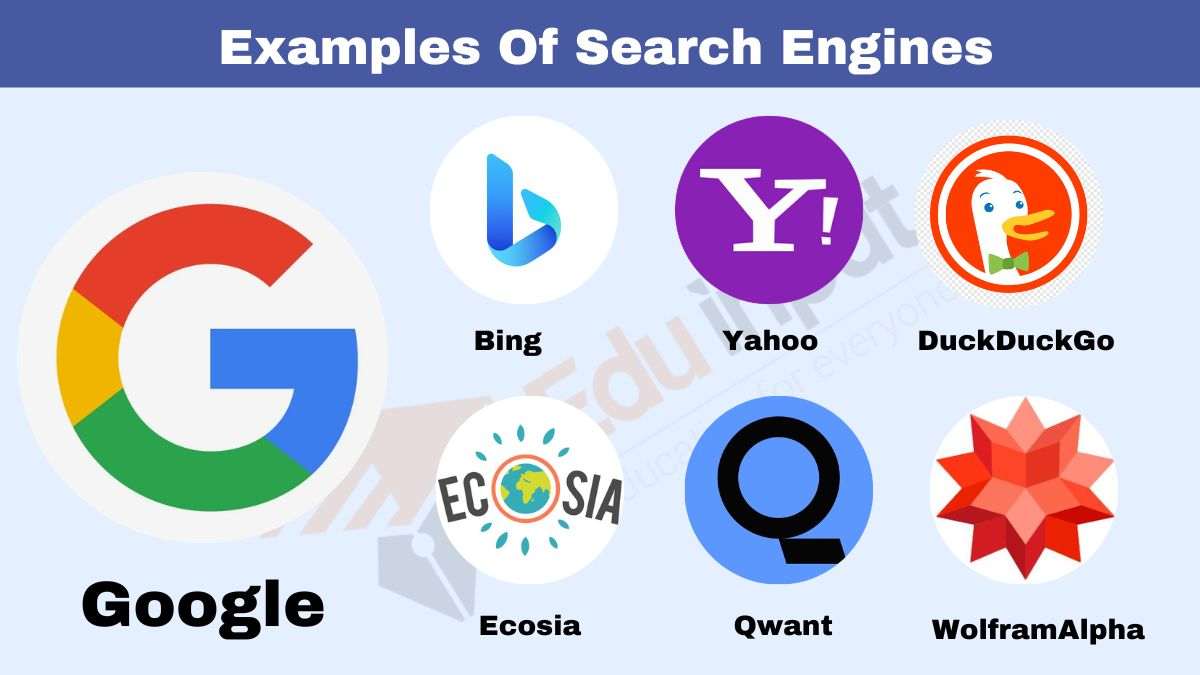
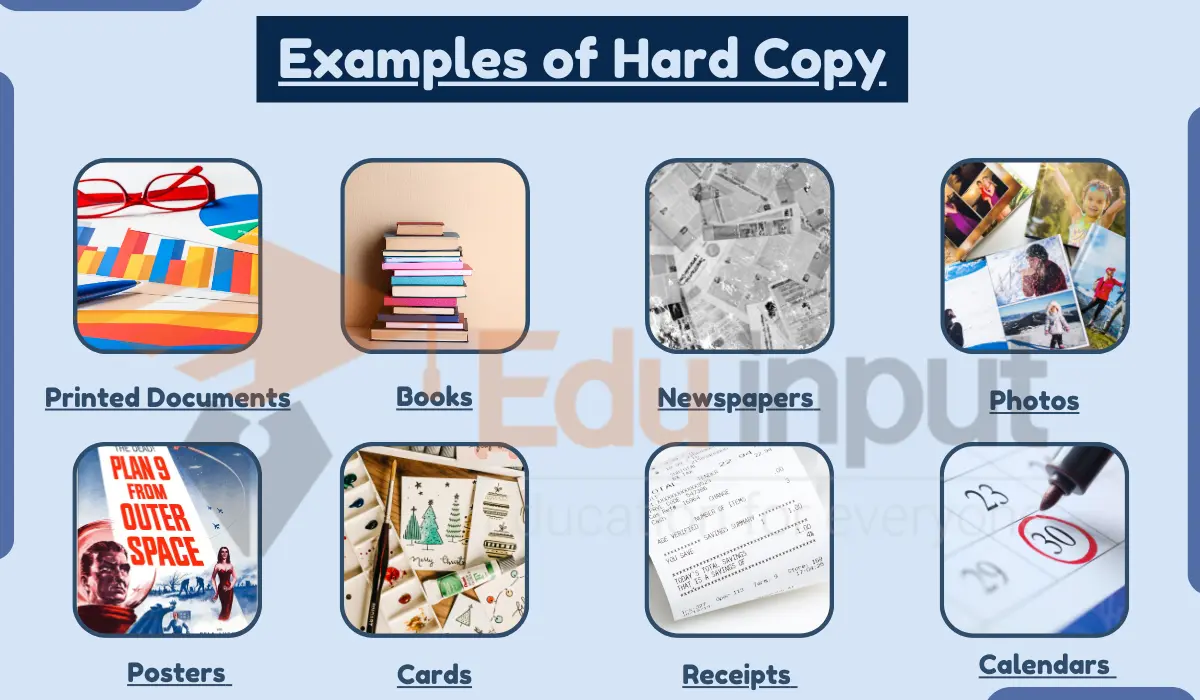


Leave a Reply