What is DNS?-Components, Uses, and Types of DNA Query
DNS, or Domain Name System, enables smooth online navigation by converting user-friendly domain names into machine-readable IP addresses. When you input a URL into your browser, this system guarantees that you arrive at the correct website.
DNS, serves as the Internet’s linguistic maestro, allowing you to access your preferred online locations easily.
In this article about DNS, we’ll dicuss its crucial function in online navigation.
What is DNS?
A DNS is critical for linking you to websites on the Internet. It functions similarly to an online phonebook, keeping track of website names and their unique numerical addresses, known as IP addresses.
When you input a website name into your browser, such as yahoo.com, the DNS server immediately pulls up the correct IP address, ensuring you get to your intended location on the Internet.
Why is DNS used?
1. Human-Readable Naming
DNS offers a human-readable naming system for internet resources, enabling users to access websites and services using simple domain names (e.g., www.example.com) rather than complicated IP addresses.
2. Address Resolution
DNS acts as a distributed database, converting domain names into IP addresses. This translation is required for appropriate data packet routing across the Internet.
3. Network Efficiency
DNS improves network efficiency by reducing the need for users to learn and manually input IP addresses. Instead, users may utilize simple domain names to surf the web.
4. Scalability
With the Internet’s continued expansion, DNS provides a scalable answer. It allows for the creation and control of a large number of domain names and their IP addresses.
5. Global Accessibility:
DNS adds to the global availability of internet resources. It allows people all around the globe to access websites and services using domain names that are uniform and easily identifiable.
6. Domain maintenance:
DNS makes domain maintenance easier by enabling domain owners to update and change the associated IP addresses. This flexibility is essential for website owners and admins.
7. Email Routing
DNS is used for email services, helping to route and deliver emails by converting mail server domain names into IP addresses.
How does DNS work? -Components of DNS
In a typical DNS, the URL goes through four servers to get the IP address. Four important important components make up the Domain Name System (DNS) to provide the client with the right IP address:
1. DNS Resolver (Recursor)
The DNS resolver, also called the DNS recursor, is known to receive direct queries from the DNS client. It then communicates the query with other DNS servers to locate the correct IP addresses. After retrieving the client’s request, the resolver begins acting like the client. In this state, the DNS resolver makes new queries and sends them over to the other three DNS servers.
2. Root Servers:
The DNS route service takes the initiative to translate human-readable host names into machine-readable IP addresses. It acts like a helper in a library that points you to different book racks, serving as an intermediary to pull records from the root server. It sends back a compiled list of servers to send forward to TLD and Authoritative servers.
3. Top-Level Domain (TLD) Server:
Located as the next waypoint, the TLD server contains critical information about the specified domain. This server keeps the TLD-level server name and forwards the IP address to the domain server.
4. Authoritative Nameserver:
The authoritative name server provides the real IP address of the desired website, ending this digital journey. This happy insight enables the DNS resolver to navigate the user to their digital destination easily.
What are the types of DNS queries?
Within the complex environment of DNS, three main sorts of queries coordinate the search for digital destinations, with each adding to the efficiency of the resolution process.
1. Recursive Query:
This query type expresses the DNS client’s expectation that a DNS server, often a recursive resolver, would dutifully reply with the requested resource record or provide an error if the record is elusive. During this recursive dance, the client trusts the resolver to travel the DNS hierarchy and reveal the necessary digital coordinates.
2. Iterative query:
Taking a more collaborative approach, an iterative inquiry enables the DNS client to accept the best answer from the querying DNS server. If the first server cannot find the desired match, it gently redirects to an authoritative server for a lower domain level. This iterative relay continues until the elusive record is discovered or a timeout indicates the quest’s end.
3. Non-Recursive Query:
A non-recursive query occurs when a DNS resolver client queries for a DNS server record that it already has access to, either because it has the IP address of DNS servers that are authoritative or has a cache of the record in its history. In this case, they can effectively fetch the record locally, eliminating the requirement for an upstream server connection.
How to Perform a DNS Lookup?
Each domain is linked with DNS records, which are pulled up by nameservers. The status of the records can be checked along with nameservers to see which data is being pulled up. Explore how the DNS lookup works to find the relevant records associated with your domain in the vast ocean of the Internet. Follow the steps below:
- Go to Start >> Command Prompt or straight to Run >> CMD.
- Type NSLOOKUP and press Enter to change the default server to your local DNS, along with your IP address.
- Customize your search by using the command “set type=##,” where “##” represents the kind of DNS record. Choose from the following options: A, AAAA, A+AAAA, ANY, CNAME, MX, NS, PTR, SOA, or SRV.
- Enter the domain name you want to examine. The DNSLOOKUP reveals the cryptic record entries for the domain you’ve entered, solving the digital riddle.
However, to overcome that little complex procedure, you can use an online DNS lookup tool to perform the DNS record lookup.
What are DNS Root Servers?
The DNS root servers, which consist of 13 guardians identified by letters A through M, are strategically located throughout the globe and serve as the authoritative atlas for digital navigation. These servers manage just a portion of domain names and IP addresses, managed by several businesses worldwide for redundancy and stability. Instead, they save data on the authoritative name servers for each Top-Level Domain (TLD). When a DNS query is launched for a certain domain, these root servers help lead the query to the right TLD name server, allowing the requested domain name to be resolved to its matching IP address.
The global distribution of these servers reflects the collaborative character of the Internet, which promotes robustness and redundancy. While eight of these paragons reside in the United States, others are conveniently located in London, Stockholm, and Japan. Each server is allocated a unique hostname and is managed by a designated operator, which ranges from Verisign, Inc. and the University of Southern California to NASA and the United States Department of Defense.
Suppose you want to learn more about how these digital caretakers work. In that case, the Internet Assigned Numbers Authority (IANA) diligently keeps track of the DNS root servers, revealing the precise choreography that enables the Internet’s faultless operation.
Best DNS Servers for Improved Internet Performance
To make sure that you have the best Internet experience, choosing the right DNS server is very important. The DNS server plays an important role in translating domain names into machine-readable IP addresses, making it easier to function smoothly online. Following are some of the top DNS servers available on the Internet. Have a look at them below:
1. Google DNS:
IP Addresses: 8.8.8.8 and 8.8.4.4
Google’s DNS service is known for its speed and reliability, as it ensures efficient domain resolution. While not as privacy-focused as Cloudflare, it provides strong privacy standards with fewer records for troubleshooting. Google offers thorough service explanations for experienced users, which promotes transparency. Setup assistance is aimed at experienced users, stressing setup prudence. The service, together with minimal support, provides outstanding privacy measures.
2. OpenDNS
IP Addresses: 208.67.222.222 and 208.67.220.220
OpenDNS offers additional security features like content filtering and protection against phishing attacks. Cisco owns OpenDNS, which handles a vast number of DNS requests every day. It provides anti-phishing and content screening as part of its free service, which includes family-friendly configuration choices. Paid subscriptions provide extra features like parental controls. The setup instructions are detailed and cover a variety of devices.
3. Cloudflare DNS
IP Addresses: 1.1.1.1 and 1.0.0.1
The Cloudflare DNS emphasizes privacy with a commitment to not log your IP address beyond 24 hours. Cloudflare, known for its top-rated CDN, expands its offerings to include a fast public DNS solution. Independent tests confirm its status as the quickest worldwide DNS service. Privacy is a strong strength, with a vow not to record IP addresses and yearly audits by KPMG to assure compliance with privacy commitments. Simple setup instructions are provided, and the service features WARP to secure mobile internet traffic. Cloudflare offers community forums for help, which improve user assistance.
4. Comodo Secure DNS
IP Addresses: 8.26.56.26 and 8.20.247.20
The Comodo Secure DNS focuses on security by blocking malicious websites and filtering unwanted content. Quad9, a seasoned DNS provider since 2016, works with numerous sources to gather threat information and improve security. Its performance, albeit somewhat below heavyweights such as Google and Cloudflare, is competitive with industry norms. Setup instructions are well given, responding to the user’s demands.
5. Quad9
IP Addresses: 9.9.9.9 and 149.112.112.112
The Quad9 collaborates with security data providers to prevent access to known harmful sites. It not only blocks phishing sites but also warns about malware and spyware, as well as parked domains. Comodo claims intelligence for recognizing and redirecting visitors from dormant domains. iOS and Android applications improve accessibility. While Comodo does not have a high-performance rating, it may appeal to consumers looking for improved web filtering.
Difference Between Recursive DNS resolver and Authoritative DNS Server
Both the authoritative DNS server and recursive DNS server are important parts of the DNS server system; each of them has an important role in a DNS query. Following are the main differences between the two:
1. Recursive DNS Resolver
The recursive DNS resolver is the first step that responds to a recursive query from a DNS client; it is used to locate a specific DNS record queried by the client. This is done by the resolver making a series of requests until it locates the authoritative name server for the requested record.
However, it is not always important to make multiple queries. To locate a record, it can also use caches as a shortcut to retrieve the requested source in the DNS lookup.
2. Authoritative Nameserver
The Authoritative Nameserver is the last checkpoint in the DNS query, it has access to all the DNS source records, including the IP addresses and domain names of websites. It is present at the bottom of the DNS query chain.
So, each time the DNS resolver makes a query regarding a website’s IP address, it is forwarded to the authoritative DNS server. Then it retrieves the IP address and the domain name of the website and sends it back to the resolver.
The Recursive Server then sends the information back to the computer, and the user is connected to the IP address, allowing access to the website they want.
Difference between DNS Server and IP addresses
DNS servers and IP addresses play independent but dependent parts in networking.
DNS Server
- DNS servers are like a big library that turns domain names (like www.xyz.com) into IP numbers that computers can understand.
- They make converting domain names into IP addresses easier, allowing for correct internet routing.
- Operate in a hierarchical framework with multiple kinds of DNS servers, including authoritative, recursive, and root servers.
- When a user inputs a domain name, the DNS server uses a multi-server resolution procedure to retrieve the correct IP address.
IP Addresses (Internet Protocol Addresses)
- IP addresses uniquely identify network devices and allow them to communicate with one another.
- Available in two variants, IPv4 (e.g., 192.168.1.1) and IPv6, which indicate distinct address formats.
- Depending on network settings, it may be assigned dynamically (DHCP) or statically.
- Routing data packets across networks to ensure they reach their intended destination.
What to do If DNS Server Fails?
Users often encounter the “DNS Server Isn’t Responding” problem while attempting to access the Internet. This problem often occurs when the computer or device cannot set up a connection with the Domain Name System (DNS) server, preventing domain name translation into IP addresses. To fix this issue, use the following troubleshooting steps:
1: Check internet connection
Make sure your device is properly connected to the Internet. Confirm that other devices on the same network can easily connect to the Internet.
2: Router and Modem Restart
To restart your router and modem, disconnect them, wait approximately 30 seconds, then plug them back in. This might assist in refreshing the connection and addressing any temporary difficulties.
3: DNS Server Configuration
Ensure that your device is set to get DNS server addresses automatically. Alternatively, you may manually configure DNS server addresses, such as Google’s Public DNS (8.8.8.8 and 8.8.4.4) or those given by your ISP.
4: Firewall and Antivirus Settings
Determine if your firewall or antivirus software is preventing DNS queries. Change the settings to allow DNS traffic.
5: Use Alternative DNS Servers
Change your DNS server. If your default DNS server is unresponsive, switching to a new one might typically remedy the issue.
6: Network Troubleshooter
The built-in network troubleshooter in your OS automatically diagnoses and resolves connection problems.


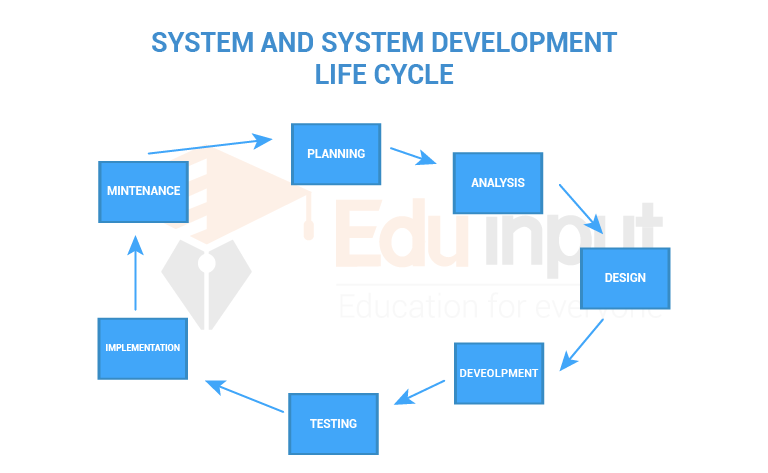




Leave a Reply